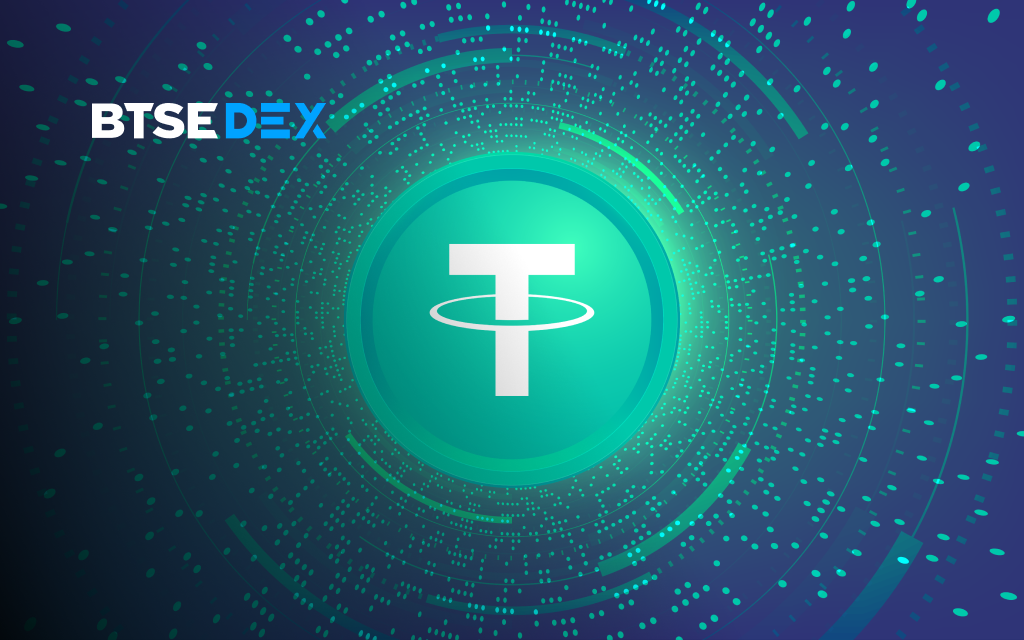Transferring Funds to Trade on BTSE DEX: A Simple Guide
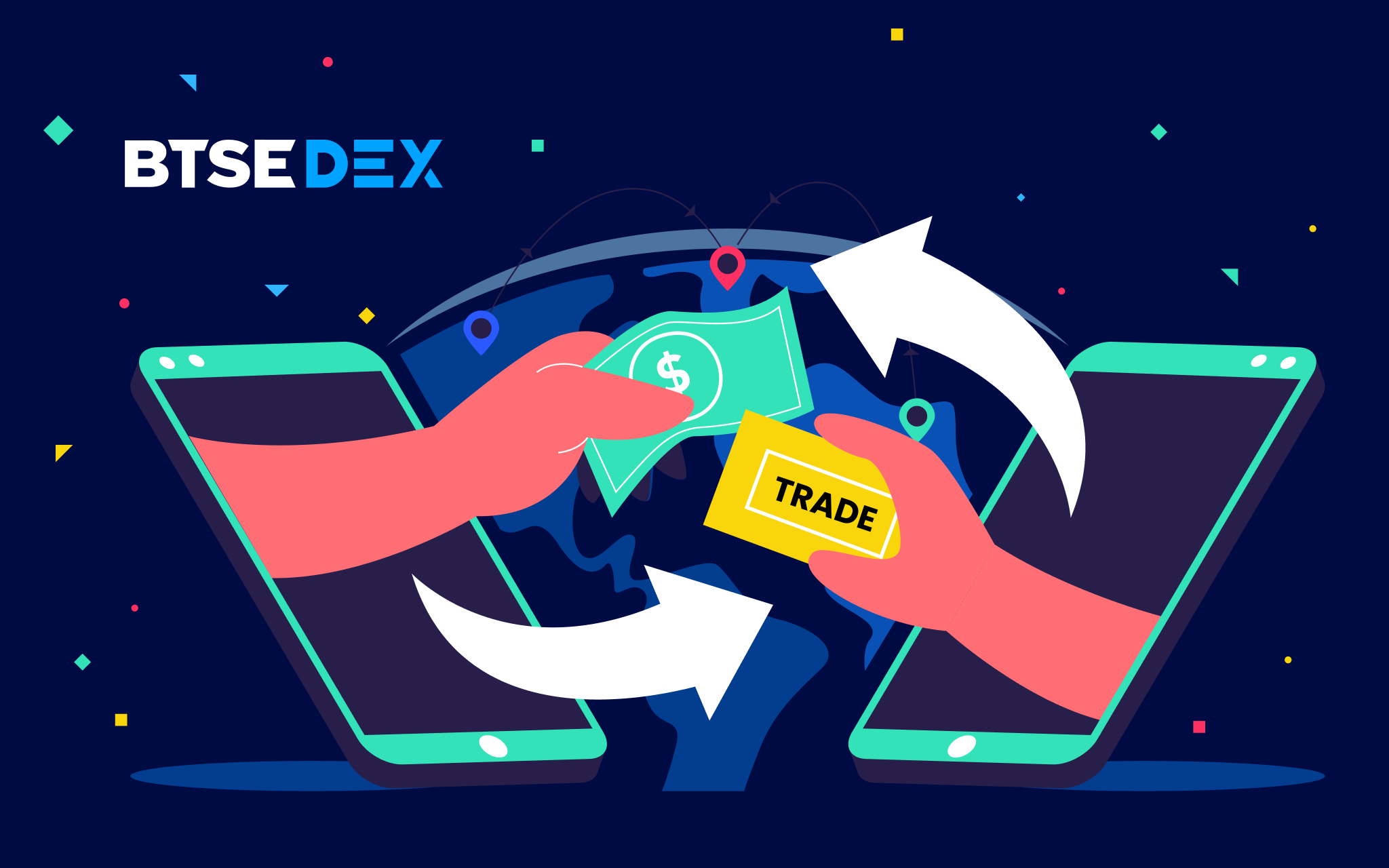
Welcome to BTSE DEX! This simple guide walks you through the seamless process of transferring your funds into our secure trading environment, getting you all set.
Step 1: Begin by tapping on the ‘Connect‘ button up at the top right.
No Web3 wallet yet? No worries! We’ve got you covered. Choose from our list of wallet services and you’ll be set up in no time.
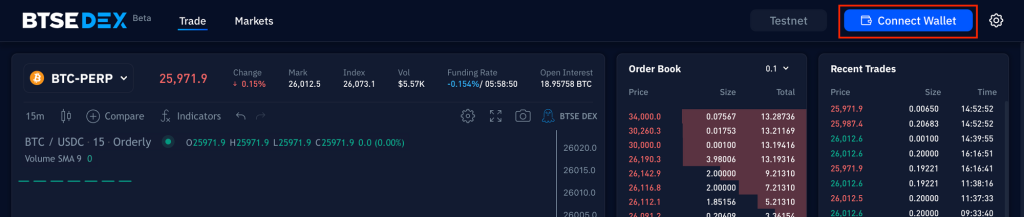
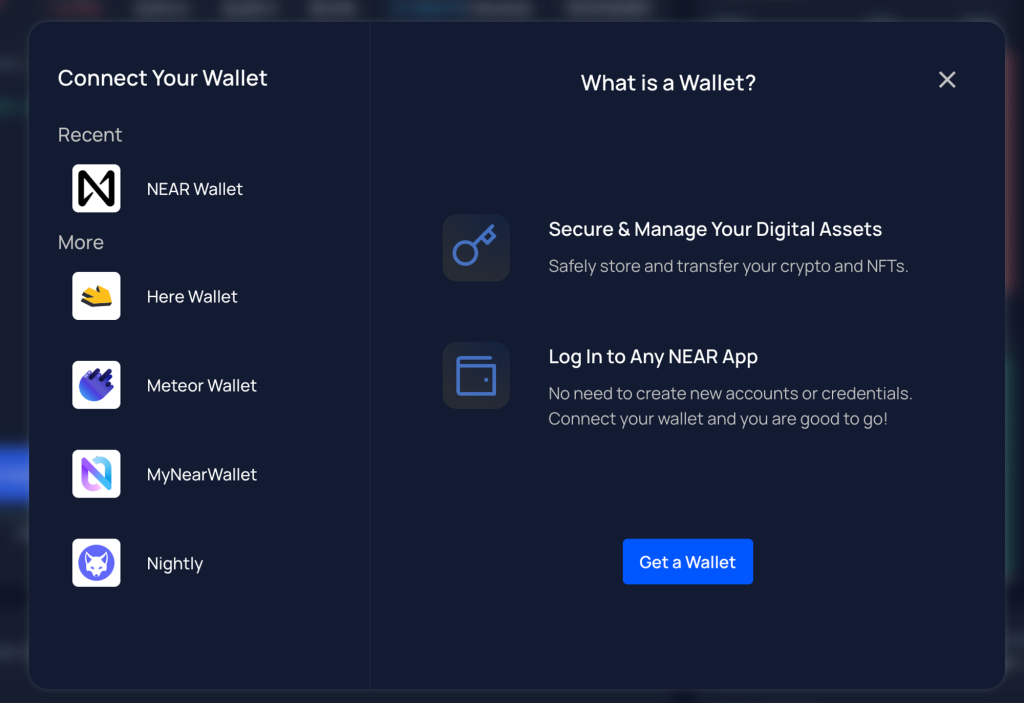
Step 2: After tapping ‘Connect‘, you’ll be greeted with our list of supported wallets. Just click on ‘Next’ and you’ll be guided to connect your chosen wallet.
We’ve used Meteor Wallet in the example below.
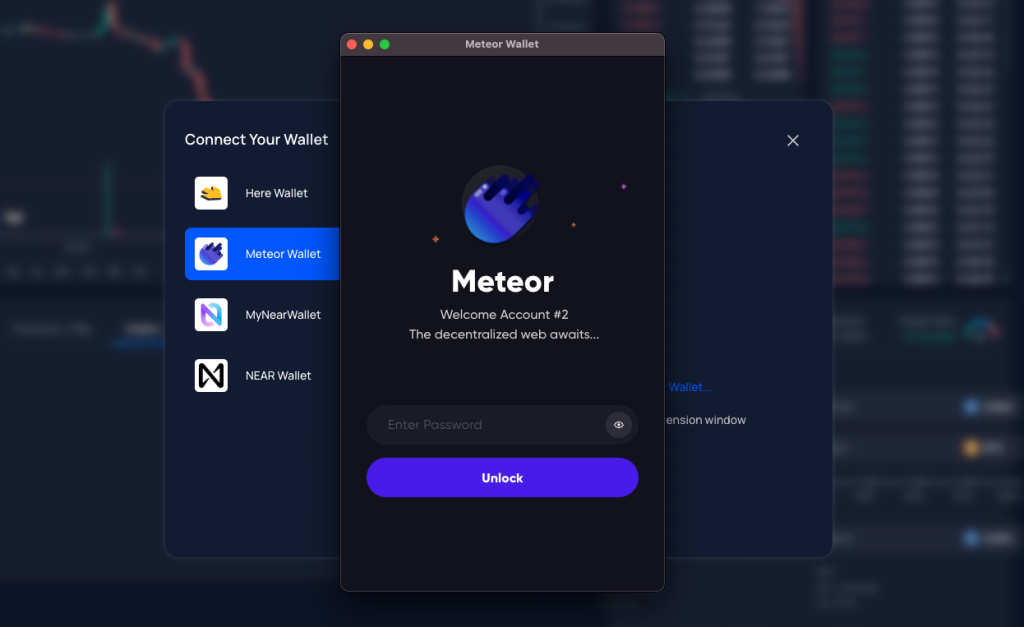
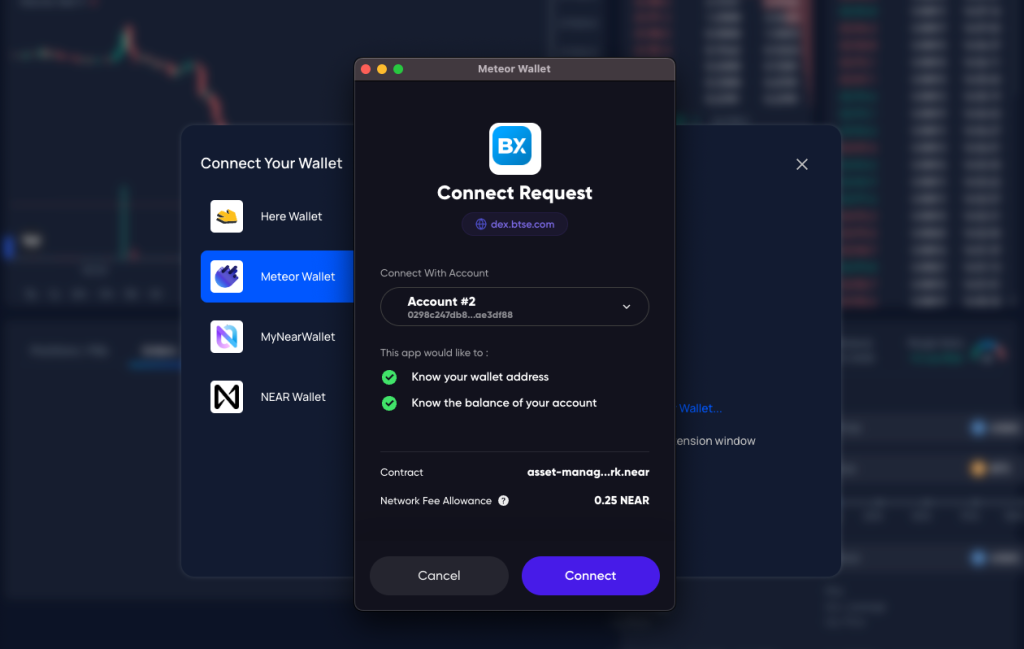
Step 3: Now, head back to the BTSE DEX main page. Voila! Your wallet balance will be synced with the DeFi wallet.
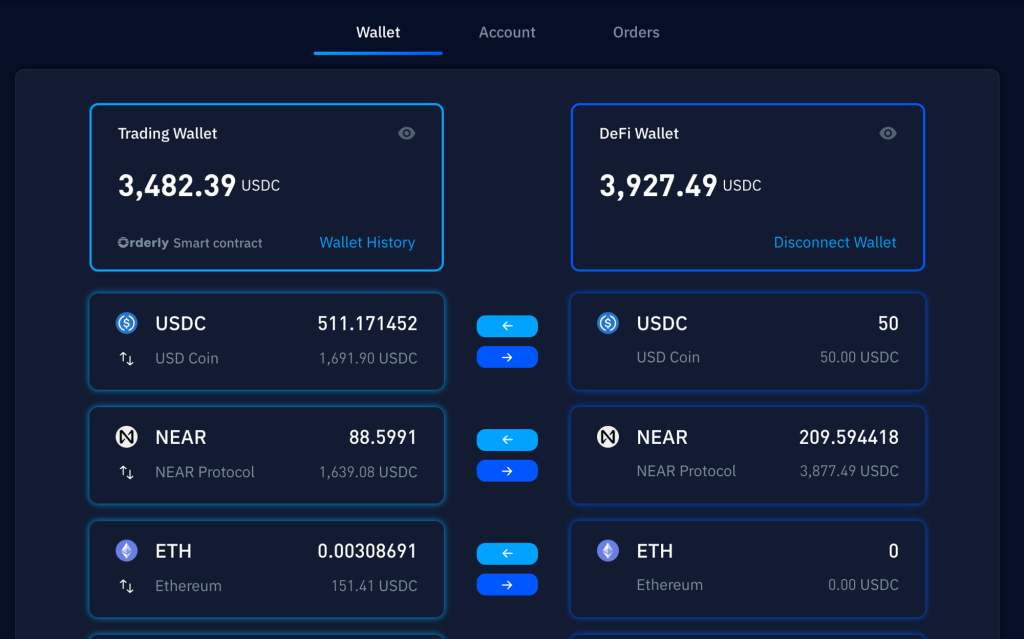
Step 4: Spot that cute left arrow button between the wallets? Give it a click! 🡄 This nifty button is your gateway to depositing funds from your Web3 wallet straight into our secure smart contract.
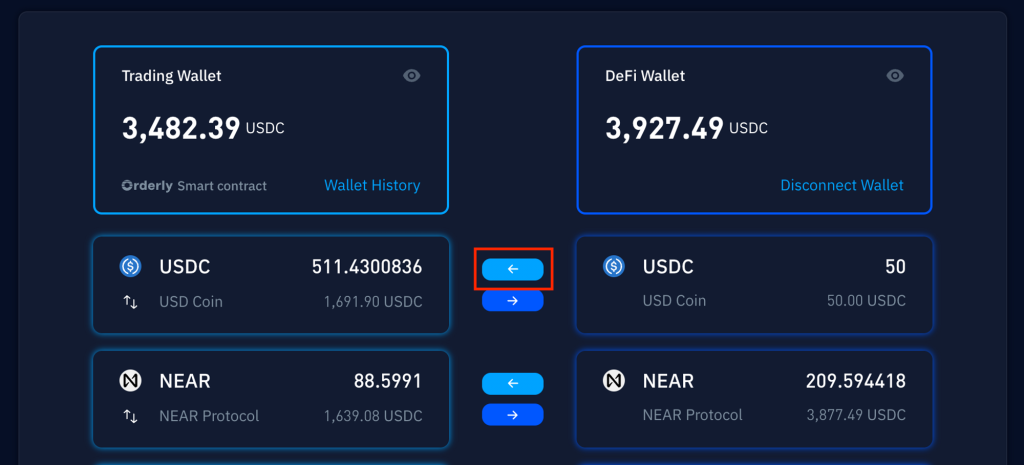
Step 5: When the “Deposit” option appears, choose the number of tokens you want to move to your Trading Wallet.
If you’re on the testnet, don’t forget to click ‘Get free 1,000 USDC’ to grab some trial funds.
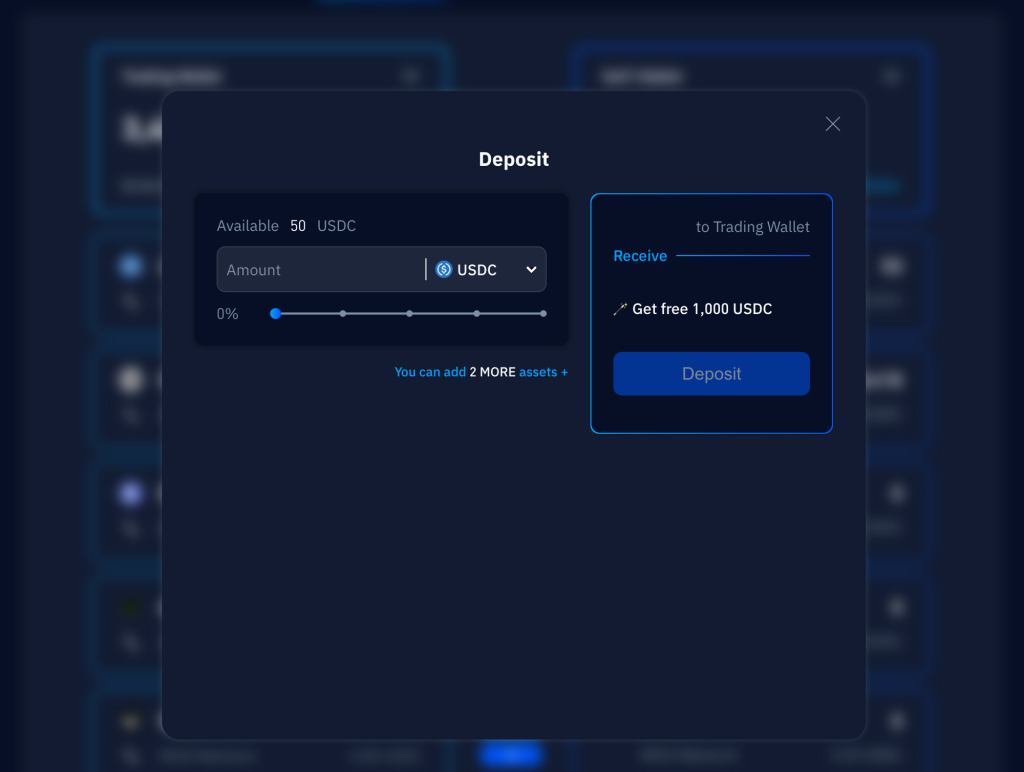
Step 6: Once you’ve entered your desired amount, simply click on ‘Deposit’. And just like that, you’re one step closer to trading action!
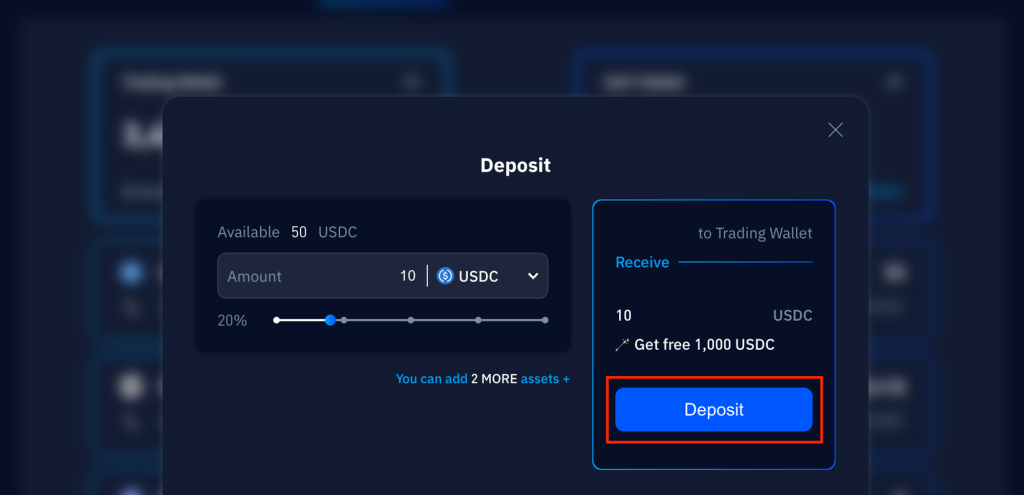
Step 7: The system will take you to your Web3 wallet service. Once there, simply click “Approve” to confirm the transaction.
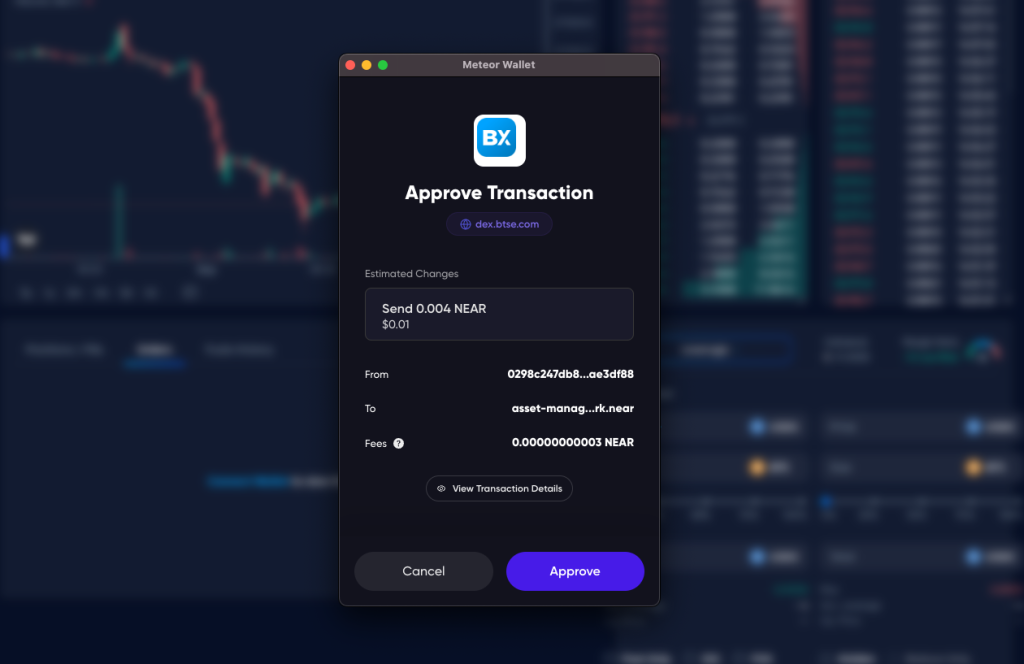
Step 8: Great job! Your deposit is successful. To see the details, simply click on ‘Wallet History‘ and review your transaction records.
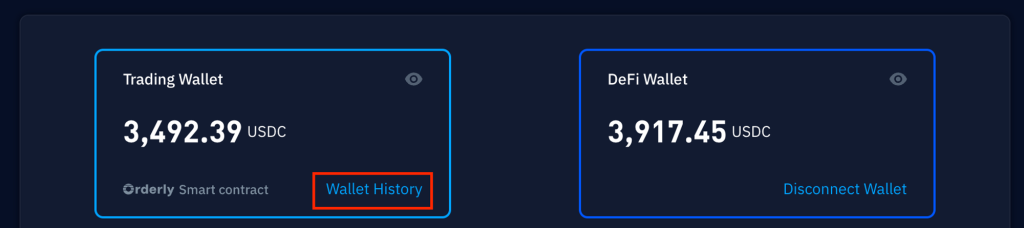
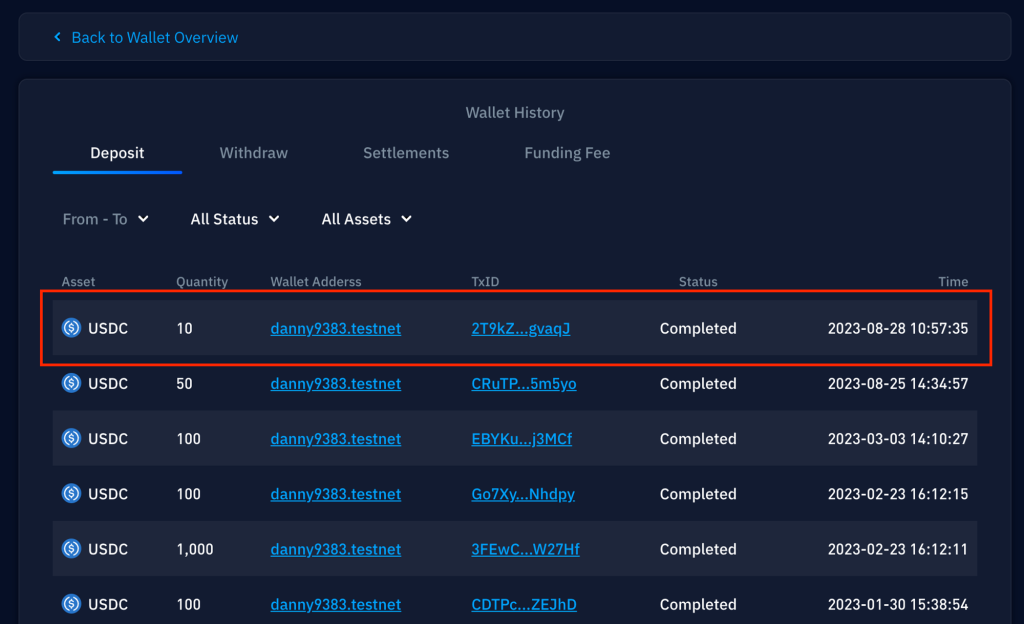
And that’s it! You’re all set to start trading on BTSE DEX!